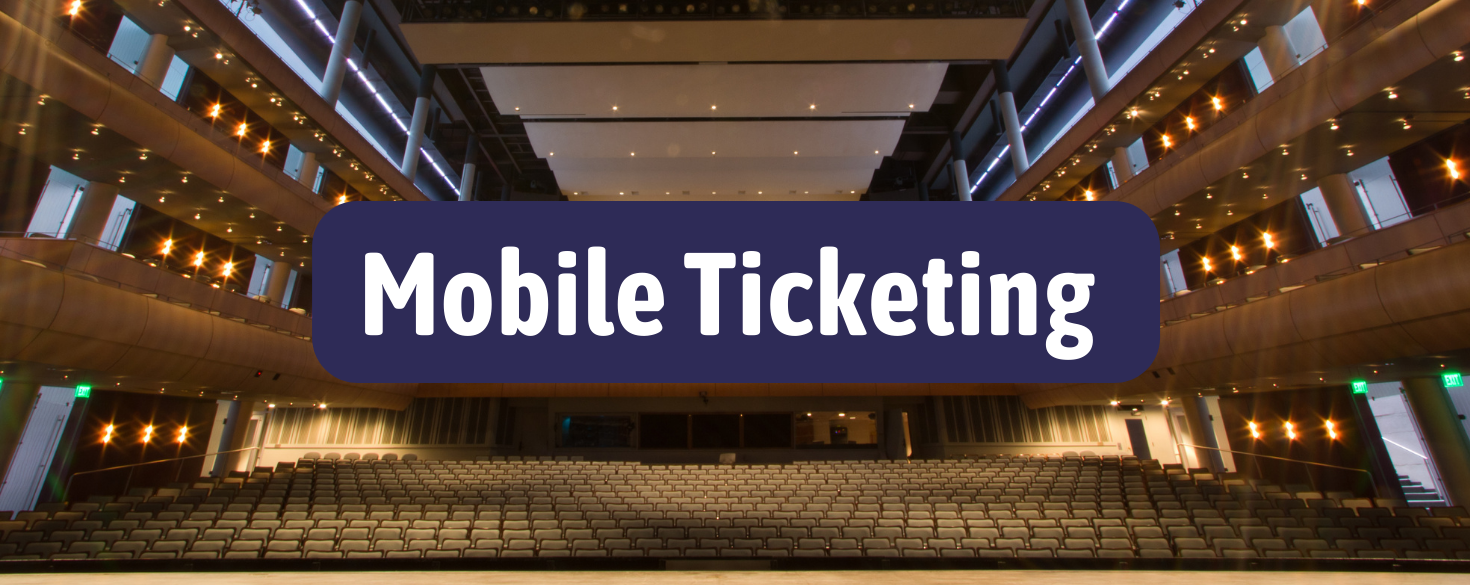Mobile Ticketing
We have an app! We have moved to mobile ticketing for all performances at our theatres. Please reference the resources below for guidelines and questions related to mobile tickets. Download the Broadway Grand Rapids app for the easiest access to your mobile tickets.
How do I access my mobile tickets via the Broadway Grand Rapids app?
- Step 1: Download the Broadway Grand Rapids app from your phone’s app store to access your tickets. Tip: We recommend allowing push notifications so we can send you critical performance updates. When you open the app, choose the “Sign Up” or “Log In” option, tap the Ticketmaster button, and log in to the app using your Broadway Grand Rapids Account Manager or Ticketmaster.com credentials for a more seamless app experience.
- Step 2: Once logged in to your app profile, tap the Tickets tab and then select View & Download Tickets. You may be prompted to log in to your Broadway Grand Rapids or Ticketmaster account again.
- Step 3: Once you have logged in, you will see all available tickets you can manage or view. Tap the show you are looking for.
- Step 4: Add the tickets to your phone’s mobile wallet by selecting “add to wallet” or “save to phone”. You can also select View Barcode, but this will NOT save your ticket to your phone’s mobile wallet. We recommend saving your ticket to your phone’s mobile wallet before you arrive at the theatre.
NEED TO ACCESS YOUR MOBILE TICKETS?
Season ticket holders should log in to Account Manager. Please log in to Ticketmaster if you purchased tickets via Ticketmaster.
Why is Broadway Grand Rapids moving to mobile tickets?
A mobile ticket is a convenient and flexible way to receive and manage tickets. Youmayalready be using your smartphone to attend movies or when you travel. It provides quick and secure access to events. It’s our effort to make your experience the very best. Digital ticketing provides:
- Quick, easy, contactless entry to the venue using your mobile phone
- Instant access to all your tickets for the season
- The ability to manage, view, and transfer tickets at any time
- Reduced risk of lost, stolen, counterfeit or forgotten tickets
I am a season ticket holder. How do I access my Broadway Grand Rapids mobile tickets through my phone’s web browser?
Step 1: In your phone’s web browser, go to BroadwayGrandRapids.com/account to directly access Account Manageror visit the Broadway Grand Rapids website and scroll to the bottom to find the Subscriber Account Manager button.
Step 2: Log in to Account Manager by selecting the “person circle icon” in the top left to input your email address and password.
Step 3: Once logged in, open the menu (3 horizontal parallel bars) in the top left corner and select My Tickets.
Step 4: Scroll to the show you are looking for and tap the Select Event button below it.
Step 5: Once on the event page under the My Tickets header, select a seat location to pull up the barcode. Note: You must download each seat location individually.
Step 6: Save the tickets to your Apple Wallet or G (Google) Pay Wallet and you are all set! Your ticket will be scanned at the theatre from your mobile phone.
I am not a season ticket holder and I purchased tickets through Ticketmaster. How do I access my tickets? Download theTicketmaster app directly or visit Ticketmaster.com via your phone’s mobile browser.
Step 1: In your phone’s web browser, go to Ticketmaster.com and log in to your account.
Step 2: Once logged in, tap the circle icon with your initial in it in the top right corner and select My Tickets.
Step 3: Check your upcoming events and scroll to the show you are looking for. Tap the show’s artwork to open the event details.
Step 4: On the Event Details page, look for the purple box that says Get Your Tickets Ready. Tap the View & Save Tickets button. Or scroll further down andselect your seating information. Both options will pull up the barcode. Note: You must download each seat location individually.
Step 5: Save the tickets to your Apple Wallet or G (Google) Pay Wallet and you are all set! Your ticket will be scanned at the theatre from your mobile phone.
What is the website for season ticket holders to login their account?
Visit BroadwayGrandRapids.com/account to log in to your account. We recommend you bookmark this page for easy access
Why can’t I see the barcode from my desktop computer?
Barcodes are only visible when logged in to your account on a mobile or smart device. When you view a ticket in your account on a desktop computer, only details like event name, performance date/time, seating location, venue address and the terms and conditions are viewable.
When should I access my mobile tickets?
We recommend you add your ticket to your phone’s wallet at least 48 hours before the show to avoid issues with connectivity at the theatre. You’ll receive an email before your show with details about your performance and a reminder to download your ticket ahead of time!In addition to the barcode which will be scanned at the door, your mobile ticket also has your seating information including your section, row and seat number. Be prepared to show your mobile ticket to the usher who will direct you to your seat
Can I use a screen shot of my tickets?
No. Tickets must be presented live from your account or your phone’s digital wallet app.
Can I have multiple tickets on a single phone?
Yes; however, sending each attendee their individual ticket ahead of time will expedite your entry into the theatre.
What if my entire party isn’t with me when I’m ready to enter?
You can easily send each member their ticket individually so they can enter at their convenience. This process is called transferring a ticket. We suggest transferring tickets prior to your performance day.
How do I send/transfer a ticket to others in my party or to give it as a gift?
Once logged in to your Account Manager account:
Step 1: Select “My Tickets” from the menu (three horizontal parallel bars)
Step 2: Find your event and click “Select Event”
Step 3: Towards the bottom, in the “My Tickets” section, select the three dots for MORE options
Step 4: Click “Transfer”
Step 5: Select seats to transfer, click “Continue”
Step 6: Enter name, email and a personal message (option) for the recipient and tap “Transfer”
You’re all set! The recipient will have a period of time to claim their tickets. We will keep you and the recipient updated via email at every step including letting you know when they have successfully accepted them. If anything changes, you can easily cancel the transfer as long as the recipient hasn’t accepted yet, and the tickets will be put back into your account.
If you have any questions, please give us a call at 1-866-928-7469 (Mon-Fri, 9AM-5PM) or 616-235-6285 (Mon-Fri, 9AM-4:30PM) for assistance, or feel free to email us at BroadwayGrandRapidsService@BroadwayAcrossAmerica.com.